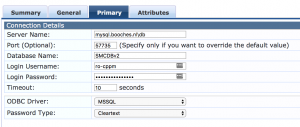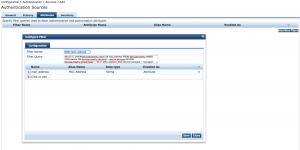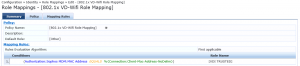ClearPass, Configuration Example
ClearPass & Sophos Mobile Control
A lot of companies are using MDM to control and manage their (mobile) assets. By connecting the MDM solutions to HPE Aruba ClearPass an organization has the possibility for advanced context-aware access for a (mobile) device to the corporate network, wired and wireless. ClearPass supports multiple MDM solutions via built-in “External Context Servers”, like Airwatch and MobileIron.
The MDM solution from Sophos, Sophos Mobile Control, has no built-in integration with ClearPass. I needed to help a customer to link ClearPass with Sophos Mobile Control, because the customer would like to distinguish BYOD from corporate devices. All corporate devices are managed via Sophos Mobile Control. In this setup, Sophos Mobile Control uses an MSSQL database to store all relevant information. One of the tables in the MSSQL database stores the Wi-Fi MAC address from the asset. I use this table to distinguish the BOYD devices from the corporate devices. If the MAC address of the device is present in the database, the device is a corporate device.
I started by adding the MSSQL database as an authentication source to the ClearPass configuration. The customer created a dedicated SQL user with read-only access to the database. The MSSQL database is added in ClearPass under Configuration – Authentication – Sources. I added a source from the type “Generic SQL DB”.
The next step involves the creation of a proper SQL filter statement. I would like to have the Wi-Fi MAC address as output from the SQL filter. The following SQL filter is used for this (with special thanks to the customer, who had some more experience with SQL statements!!!!)
SELECT LOWER(deviceproperty.value) AS mac_address FROM deviceproperty INNER JOIN device ON deviceproperty.deviceid = device.deviceid WHERE deviceproperty.propertykey = ‘Wi-Fi MAC address’ AND device.managed = ‘managed’ AND deviceproperty.value = ‘%{Connection:Client-Mac-Address-NoDelim}’;
I would like to use the MAC address as a string in the authentication/authorization process. In the end I will check if the MAC address in the RADIUS requests matches a MAC address in the Sophos MDM database. The SQL filter is added in the Filter option within the Authentication Source, like in the image below. Just go to the Attributes tab and choose the option Add More Filters.
The Authentication Source is added to the appropriate Service as Authorization Source. I always add the Source first, before I start to configure some Roles and Role Mappings, because I would like to see which output I receive from the MSSQL database. There are two possible outcomes:
- The MAC address exists in the MSSQL database
- The MAC address doesn’t exist in the MSSQL database
If the MAC address exists in the MSSQL database, you will see the value of the MAC address in the Access Tracker.
As you can see the MAC address is listed without any delimiter. If the MAC address doesn’t exist in the database, the MAC address won’t be listed in the Access Tracker and you will see the following Alert Message.
Now that we know, which information we receive in the Access Tracker during an authentication request, we can configure the correct Roles and Role Mappings. In this example I assign the Role [VDI Trusted] to the device, when the MAC address from the device equals the MAC address in the MSSQL database.
The last step is easy. Just configure the appropriate Enforcement Policy and Profile you match the Role and set the correct attributes on the Wi-Fi or wired network.
René Jorissen
Latest posts by René Jorissen (see all)
- MacOS Big Sur and SSLKEYFILELOG - November 23, 2021
- ClearPass, Azure AD, SSO and Object ID - August 12, 2021
- ClearPass – custom MPSK - July 20, 2021