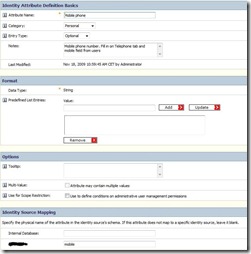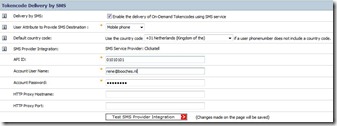RSA 7.1 with On-Demand
RSA token security provides a way to strengthen the security on public services. Token authentication is most often implemented with hardware tokens. RSA 7.1 has additional methods of token authentication besides the hardware tokens:
- Token delivery by SMS;
- Token delivery by e-mail;
To enable the above features you have to install at least RSA 7.1 and obtain a On-Demand license, like shown below:
Next I will show you how to configure token authentication for the delivery of tokens through SMS and e-mail. My test environment contains a RSA Authentication Manager 7.1 with RADIUS server installed on a Windows 2003 R2 server under VMware. The RSA server has a LDAP mapping to Active Directory for authenticating users.
The first method explained is configuring RSA to deliver tokens to an e-mail address. The first step is configuring a SMTP server on the RSA server. In this scenario I create a SMTP connection to a Windows Exchange 2003 server. 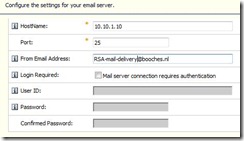 In the Security Console, navigate to Setup – Instances and edit the instance you would like to use for the SMTP connection.
In the Security Console, navigate to Setup – Instances and edit the instance you would like to use for the SMTP connection.
In the SMTP setup you need to configure the Hostname of the SMTP server and a “from” e-mail address. Some SMTP servers require authentication to use them as relay server. If your SMTP server requires authentication you can configure the appropriate user credentials. In my situation I only need to deliver mail to the @booches.nl domain, so I don’t need to configure authentication or assign relay rights to the RSA server on the Exchange server. If you would like to deliver e-mail to domains outside your mail environment, you have to configure authentication or relay access for the RSA server.
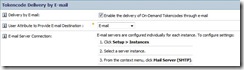 After configuring the SMTP server you have to enable the ability to deliver token codes by e-mail. Navigate to Setup – Component Configuration – Authentication Manager – On-Demand Tokencodes in the Security Console. Enable the option “Delivery by E-mail” and choose the User Attribute to Provide E-mail Destination. This User Attribute is obtained by default through LDAP. In my scenario I use the e-mail field within Active Directory to obtain the specific e-mail address from a user.
After configuring the SMTP server you have to enable the ability to deliver token codes by e-mail. Navigate to Setup – Component Configuration – Authentication Manager – On-Demand Tokencodes in the Security Console. Enable the option “Delivery by E-mail” and choose the User Attribute to Provide E-mail Destination. This User Attribute is obtained by default through LDAP. In my scenario I use the e-mail field within Active Directory to obtain the specific e-mail address from a user.
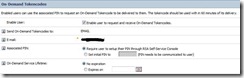 From now on you can enable the usage of e-mail token delivery to your users. To accomplish this navigate to Identity – Users – Manage Existing and search for a specific user. Go to Security Tokens for the specific user and enable “On-Demand Tokencodes” and the specific settings, like shown in the picture. I configured an initial PIN for the user. The user should be able to obtain a token code through SMS via the Self-Service console. This portal can be reach via the URL: https://<ip address / FQDN RSA server>:7004/console-selfservice.
From now on you can enable the usage of e-mail token delivery to your users. To accomplish this navigate to Identity – Users – Manage Existing and search for a specific user. Go to Security Tokens for the specific user and enable “On-Demand Tokencodes” and the specific settings, like shown in the picture. I configured an initial PIN for the user. The user should be able to obtain a token code through SMS via the Self-Service console. This portal can be reach via the URL: https://<ip address / FQDN RSA server>:7004/console-selfservice.
On-Demand token codes have a PIN code associated to the delivered token code. This PIN code is different from the PIN code of normal hardware tokens. I normally enable the On-Demand feature for a user and specify the first initial PIN code. After the user logs in with this PIN code, the PIN code needs to be changes. There are two ways of doing this:
- The user automatically receives a new PIN code, which is generated by the RSA server;
- The user has the option to manually specify a new PIN code;
![]() Most often system engineers let the customers choose there own PIN code. Toggling between both settings is possible by changing the Token Policy. Changing the Token Policy is possible by navigating to Authentication – Policies – Token Policies.
Most often system engineers let the customers choose there own PIN code. Toggling between both settings is possible by changing the Token Policy. Changing the Token Policy is possible by navigating to Authentication – Policies – Token Policies.
SMS
To configure SMS token delivery you need some kind of method to send SMS messages. RSA and Clickatell have partnered to enable delivery of SecurID tokencodes to mobile devices via SMS/text. RSA Authentication 7.1 has a build-in method for delivering SMS messages through Clickatell. Click here to obtain more info about the partnership between RSA and Clickatell and how to register a (trial) Clickatell account.
The first step is to link a User Attribute from the Active Directory to RSA. This User Attribute contains the phone number for delivering the SMS. To such link navigate to Identity – Identity Attribute Definition – Add New.
Within Active Directory you can configure multiple Telephone numbers for a user. Because the SMS is sent to the users mobile phone, I enter the appropriate phone number under the mobile Telephone number of the users.
The picture shows how to configure the the User Attribute mapping. The Attribute Name is a user friendly name to identify the mapping. I choose Personal as Category and the Entry Type is optional. The users mobile phone number is displayed under Personal when editing the user.
The Identity Source Mapping defines the LDAP attribute to use for obtaining the mobile phone number from the user. This value has to be exactly the same as the LDAP value for the mobile phone number in Active Directory. I use Softerra’s LDAP browser to obtain this value from Active Directory. Softerra LDAP browser is a useful tool for browsing LDAP directories.
The configuration of the SMS service provider can be found under Setup – Component Configuration – Authentication Manager – On-Demand Tokencodes.
You need to enable the option “Delivery by SMS”, choose the previously configured User Attribute, select your country code and provide the credentials for your Service Provider.
You can now switch between token code delivery by e-mail and SMS. A user has the option to choose the preferred delivery method via the Self-Service console. Users need access to the Self-Service console to request a token code. The Self-Service portal needs to be securely published to the internet. This can be achieved by using a reverse proxy or some comparable solution. The following PDF contains a quick howto for publishing the RSA environment securely to the internet.
René Jorissen
Latest posts by René Jorissen (see all)
- MacOS Big Sur and SSLKEYFILELOG - November 23, 2021
- ClearPass, Azure AD, SSO and Object ID - August 12, 2021
- ClearPass – custom MPSK - July 20, 2021