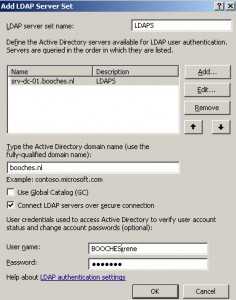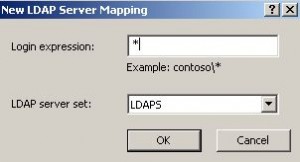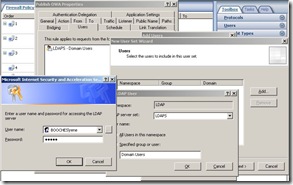Configuration Example, Proxy, Security
Change password through LDAPS on ISA server
Today I received the question about allowing users to changes his/her password through webmail, whereby webmail is published via an ISA server 2006 reverse proxy. This is possible, but it requires the configuration of LDAPS to authenticate users.
I started by configuring a Certificate Authority (CA) on a member server in the domain. During the installation of CA a root certificate is generated. You need to export this root certificate with private key. Next I imported the certificate on the reverse proxy server, but didn’t mark the private key as exportable. So the root certificate cannot be exported from the reverse proxy server with its private key in the future. I checked if binding to the Active Directory is possible by using the tool ldp.exe.
The last part is configuring LDAP Validation in ISA. Go to Configuration –> General –> Specify RADIUS and LDAP Servers. First you need to add a LDAP server set, like shown in the following picture.
Important when configuring the LDAP server set is the usage of the FQDN as LDAP server hostname. This FQDN should be exactly the same compared to the FQDN mentioned in the imported root certificate.
The last step is configuring the LDAP server mapping, which is also shown below.
Because I don’t want to add a domain name during the login procedure on the OWA login page, like DOMAIN\USER, I use the Login Expression wildcard character * and link that to the configured LDAP server set. Now you can login with just username and password, instead of domain\username and password.
Next I configure a OWA Publishing policy like always, but on the Listener I use LDAP as authentication mechanism. On the Listener Forms tab you can enable or disable the options:
- Allow users to change their passwords;
- Remind users that their passwords will expire in this number of days;
These options add some extra option to the OWA login page. Another step to configure is the allowed users. In most environments I use the group Domain Users as allowed OWA group, because mostly all users are allowed to use OWA, else you need to configure a separate user group in Active Directory. On the Users tab you remove the All Authenticated Users and click Add. You need to define a new user group, like shown below.
This means that if you are member of the group Domain Users, you are allowed to use OWA.
The last step is configuring the public path. When logged in to OWA, you have the option to change your password through the options page. To use this feature, you need to added another path to the Path configuration in the reverse proxy server. The path, which should be added, is /iisadmpwd/*, where the External Path is the same as the Internal Path.
Over at isaserver.org, Thomas Shinder wrote a great post about using LDAPS with OWA and multiple domains. The article is called LDAP Pre-Authentication with ISA 2006 Firewalls: Using LDAP to Pre-Authenticate OWA Access.
René Jorissen
Latest posts by René Jorissen (see all)
- MacOS Big Sur and SSLKEYFILELOG - November 23, 2021
- ClearPass, Azure AD, SSO and Object ID - August 12, 2021
- ClearPass – custom MPSK - July 20, 2021